In today’s fast-paced digital age, a reliable internet connection is more essential than ever. From remote work and online learning to streaming entertainment and staying connected with loved ones, our lives are increasingly dependent on a stable and speedy internet connection. That’s why when issues arise with our internet service, it can be incredibly frustrating.
One common problem that many people face is the need to reset their Breezeline modem. In this guide, we’ll delve into the world of Breezeline modems and provide you with a step-by-step guide on how to troubleshoot and reset them.
Understanding Breezeline Modems
Before we dive into the troubleshooting process, let’s take a moment to understand what a Breezeline modem is and how it works. Breezeline is a well-known provider of internet services, and their modems are designed to connect your home or office to the internet. These modems receive and transmit data, allowing you to access websites, send emails, and enjoy online content. However, like any electronic device, Breezeline modems can occasionally encounter issues that require a reset.
Common Reasons for Modem Resets
There are various reasons why you might need to reset your Breezeline modem. Some of the most common ones include:
- Connection Issues: If you’re experiencing slow or intermittent internet connectivity, a modem reset can often help restore a stable connection.
- Software Updates: Breezeline may release software updates for their modems. Resetting your modem can ensure that it’s running the latest firmware.
- Security Concerns: In the event of a security breach or suspicious activity, a reset can help safeguard your network.
- Configuration Changes: If you’ve made changes to your network settings and encounter problems, a reset can revert your modem to its default settings.
How to Reset Your Breezeline Modem
Now that we understand why a modem reset may be necessary, let’s walk through the steps to reset your Breezeline modem:
- Locate Your Modem: Find your Breezeline modem. It’s typically a rectangular box with indicator lights on the front.
- Power Off: Unplug the power cable from the modem. This will ensure it’s completely powered off.
- Wait a Minute: Wait for about one minute. This gives the modem time to fully shut down.
- Reconnect: Plug the power cable back into the modem and wait for it to fully boot up. This can take a few minutes, so be patient.
- Test Your Connection: Once the modem has restarted, test your internet connection to ensure it’s working correctly. If you’re still experiencing issues, you may need to contact Breezeline customer support for further assistance.
Avoiding Future Modem Resets
While the occasional modem reset is normal, there are steps you can take to minimize the need for resets in the future. These include:
- Regular Maintenance: Keep your modem clean and dust-free to prevent overheating, which can lead to issues.
- Software Updates: Check for firmware updates regularly and install them as needed.
- Security Measures: Implement strong passwords and security settings to protect your network from unauthorized access.
Conclusion
In conclusion, a Breezeline modem reset can be a simple and effective solution to common internet connectivity issues. Understanding why and how to reset your modem can save you time and frustration in the long run. By following the steps outlined in this guide and taking proactive measures to maintain your modem, you can ensure a smoother online experience.