A Breezeline modem is a device used to provide high-speed, reliable internet access. Resetting your Breezeline modem can be a great way to troubleshoot connection problems or start fresh.
Here is a step-by-step guide on how to reset your Breezeline modem.
Step 1: Prepare Your Modem
Before you begin resetting your modem, you should make sure that it is properly connected to your router and that the power light is on.
Additionally, make sure that any Ethernet cables are securely connected to the correct ports. Once you have confirmed that your modem is properly connected, you can begin the reset process.
Step 2: Physical Reset
The physical reset process requires you to locate the reset button on your modem. For most models, this button is located on the back of the device.
Once you have located the reset button, press and hold it for approximately 15 seconds. This will reset the modem to its factory settings.
Step 3: Reset the Network Settings
After the physical reset is complete, you will need to reset the network settings. To do this, open your internet browser and enter the IP address of your modem.
This will open a web page that contains all of the settings for your modem. From here, you can reset the username and password as well as other settings.
Once the modem reset is completed, you need to connect it to your devices using the default wifi password that is generally located on the backside of the mode. If you don’t know, you can change Breezeline Wifi Password from the settings.
Step 4: Final Check
The last step is to check that your modem is functioning properly. To do this, run a Breezeline Internet Speed Test to make sure that your internet connection is running at the correct speed. Additionally, you should test your connection to make sure it is stable. If everything appears to be functioning correctly, then your reset is complete.
Resetting your Breezeline modem can be a simple and effective way to troubleshoot any connection issues or to start fresh. By following these steps, you can easily reset your modem and get back online.